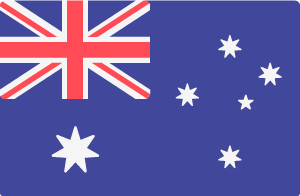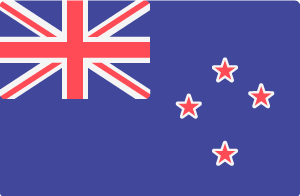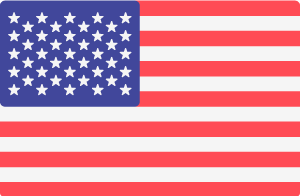There may be times when you want to remove a page from your Drupal website, but you may want to add it back in the future. Deleting the page is not the thing to do because that would destroy all your content. You can simply "hide" the page so users can no longer view it, but the page still exists so it can be unhidden in the future. This can be done using the "published" status feature, and there are two ways the published status of a page can be controlled.
Changing the published status of a single page
Follow these steps to change the published status of a single page:
- Log into your website using your Super User account (e.g. https://your-domain-name.com/user/login)
- Navigate to the page you want to change
- Click the Edit link on the page you want to change
- Scroll down to the bottom of the Edit page, and untick the "published" checkbox
- Click the Save button
Next step: Now that you've changed the published status of the page, it is important to add a redirection for the page URL.
Changing the the published status of multiple pages
Follow these steps tp change the published status of multiple pages at the same time:
- Log into your website using your Super User account (e.g. https://your-domain-name.com/user/login)
- Go the Content section in the top toolbar. This displays a list of all your content
- Use the drop menu options to filter the list of content (optional)
- Tick the checkbox for every page you want to change
- Using the Action drop menu, choose the Unpublish content option
- Click the Apply to selected items button
Next step: Now that you've changed the published status of multiple pages, it is important to add a redirection for each page URL.
When you're ready to publish the page(s) again, tick the Published checkbox and the page will be available to view for all users on your website. When you do this, make sure you remove the URL redirection too.