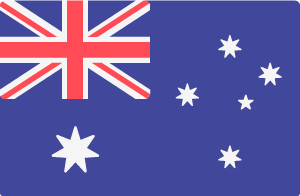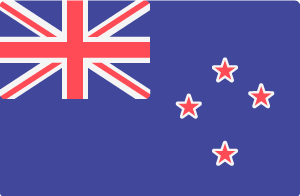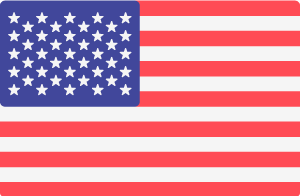Each page in a Drupal website is made up of Blocks that are placed in the Regions on a page. Think of a Block like a widget that displays content (e.g. the main page content, or a weather app or carousel of images). Each block can be edited from the page it is on and this article explains how to find a Block and how it can be edited.
Once you have logged in using an account that has content editing privileges, follow these instructions:
- Go to the page which has the Block on it;
- Hover over the area that has content you want to edit (e.g. the image carousel);
- A Block can be identified by the dotted lines that appear around the content and a pencil icon appears in the top right corner;
- Click the pencil icon once and then choose the EDIT option. You are now editing the content of the Block; then,
- When you're done, click the SAVE button.
It's worth noting that not all Blocks can be edited because they might be widgets that display dynamic content that cannot be changed (e.g. a weather app or the latest news articles). These instructions only apply to Blocks that contain static content.